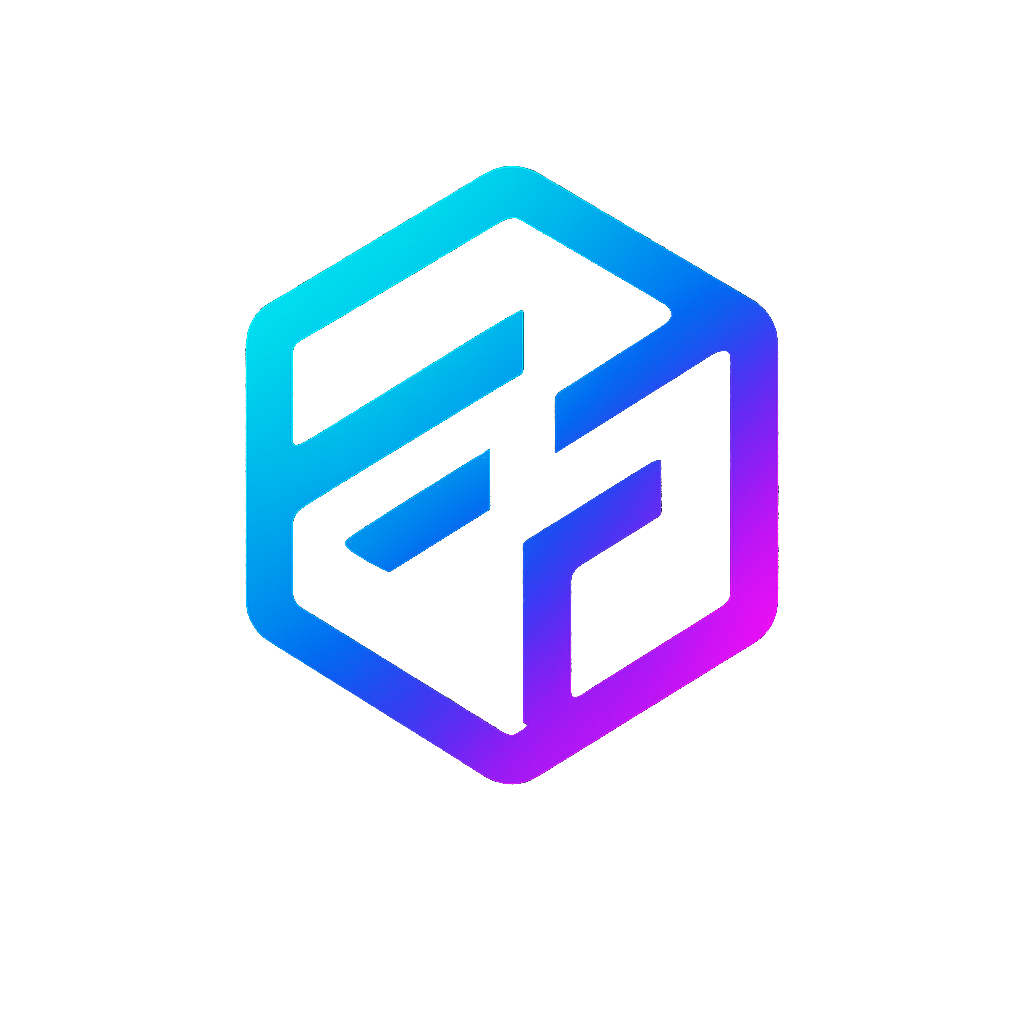Introducing Azure AI Proxy
For some reason, Azure diagnostic settings currently don’t provide any insight into prompts and their responses. Microsoft suggests setting up APIM as a proxy, but that leads to vendor lock-in and requires configuring Event Hubs if you want to connect everything to a monitoring solution like ElasticSearch. To avoid all that complexity and stay cloud-agnostic, We’ve written a simple transparent proxy that captures these details. You can run it as a sidecar next any data shipper or as a standalone container. This solution is completely open-source, and welcomes any contributions.
Quick Start
This software is designed to run as a container, needing just a handful of environment variables for setup. It’s simple to deploy alongside any data shipper, or run it as a standalone service
Configuration
Azure AI Proxy can be configured using environment variables:
| Environment Variable | Description | Default Value |
|---|---|---|
| AZURE_OPENAI_ENDPOINT | URL of the Azure OpenAI service endpoint | your-deployment.openai.azure.com/ |
| LISTEN_ADDR | Address and port for the proxy to listen on | localhost:8080 |
| LOG_FILE_PATH | File path for request/response logs | openai_proxy.json |
| PROXY_API_KEY | API key for proxy authentication (optional) | (none) |
Extra authentication
When PROXY_API_KEY is set for extra hardening, the proxy requires clients to include the key in the X-API-Key header, effectively requiring 2 API keys.
Run examples
run the binary directly, it can be found on GitHub Releases. A minimal viable configuration is to set the AZURE_OPENAI_ENDPOINT and PROXY_API_KEY environment variables. The proxy will listen on localhost:8080 by default, but you can change this with the LISTEN_ADDR variable.
export AZURE_OPENAI_ENDPOINT=https://your-endpoint.openai.azure.com/
export PROXY_API_KEY=your-secret-key
./azure-ai-proxyset AZURE_OPENAI_ENDPOINT=https://your-endpoint.openai.azure.com/
set PROXY_API_KEY=your-secret-key
azure-ai-proxy.exeDeployment examples
Below are some examples of how to deploy the Azure AI Proxy in different environments. You can choose the one that best fits your infrastructure.
# This configuration includes a Filebeat sidecar for log shipping, which is optional and can be replaced with your preferred logging solution.
apiVersion: apps/v1
kind: Deployment
metadata:
name: filebeat-azure-ai-proxy
spec:
template:
spec:
containers:
- name: azure-ai-proxy
image: edgeforge/azure-ai-proxy
env:
- name: AZURE_OPENAI_ENDPOINT
value: "https://openai-prd.openai.azure.com/"
- name: LOG_FILE_PATH
value: "/var/log/azure-ai-proxy/log.json"
volumeMounts:
- name: log-volume
mountPath: /var/log/azure-ai-proxy
- name: filebeat
image: elastic/filebeat
args: [
"-c", "/usr/share/filebeat/filebeat.yml",
"-e",
]
volumeMounts:
- name: log-volume
mountPath: /var/log/azure-ai-proxy
- name: config
mountPath: /usr/share/filebeat/filebeat.yml
readOnly: true
subPath: filebeat.yml
volumes:
- name: log-volume
emptyDir: {}
- name: config
configMap:
defaultMode: 0644
name: filebeat-config
---
# You'll need to define a `filebeat-config` ConfigMap for this setup. Below is a minimal example, you'll need to add your own authentication and other required settings.
filebeat.inputs:
- type: filestream
id: azure-ai-proxy
enabled: true
paths:
- /var/log/azure-ai-proxy/log.json
parsers:
- ndjson:
keys_under_root: true
overwrite_keys: true
add_error_key: true
timestamp_field: Timestamp
timestamp_format: RFC3339Nano
scan_frequency: 5sservices:
azure-ai-proxy:
image: edgeforge/azure-ai-proxy:latest
container_name: azure-ai-proxy
ports:
- "8080:8080"
volumes:
- ai_proxy_data:/openai_proxy.json
restart: unless-stopped
volumes:
ai_proxy_data:Usage Examples
Once the proxy is running, you can test it with a simple API call:
export PROXY_API_KEY="yourapikey"
export AZUREAI_API_KEY="yourapikey"
curl -X POST \
"http://localhost:8080/openai/deployments/gpt-4o/chat/completions?api-version=2025-01-01-preview" \
-H "Content-Type: application/json" \
-H "X-API-Key: $PROXY_API_KEY" \
-H "api-key: $AZUREAI_API_KEY" \
-d '{"messages":[{"role":"user","content":"Say hello"}],"max_tokens":1000}'$env:PROXY_API_KEY="yourapikey"
$env:AZUREAI_API_KEY="yourapikey"
curl -X POST `
"http://localhost:8080/openai/deployments/gpt-4o/chat/completions?api-version=2025-01-01-preview" `
-H "Content-Type: application/json" `
-H "X-API-Key: $($env:PROXY_API_KEY)" `
-H "api-key: $($env:AZUREAI_API_KEY)" `
-d '{"messages":[{"role":"user","content":"Say hello"}],"max_tokens":1000}'Architecture
A detailed architecture overview of the Azure AI Proxy is available here. It explains how the proxy works, its components, and how it integrates with Azure OpenAI services.
Improvements?
If you are interested in this solution but need additional features, feel free to contact us directly or open an issue on GitHub.