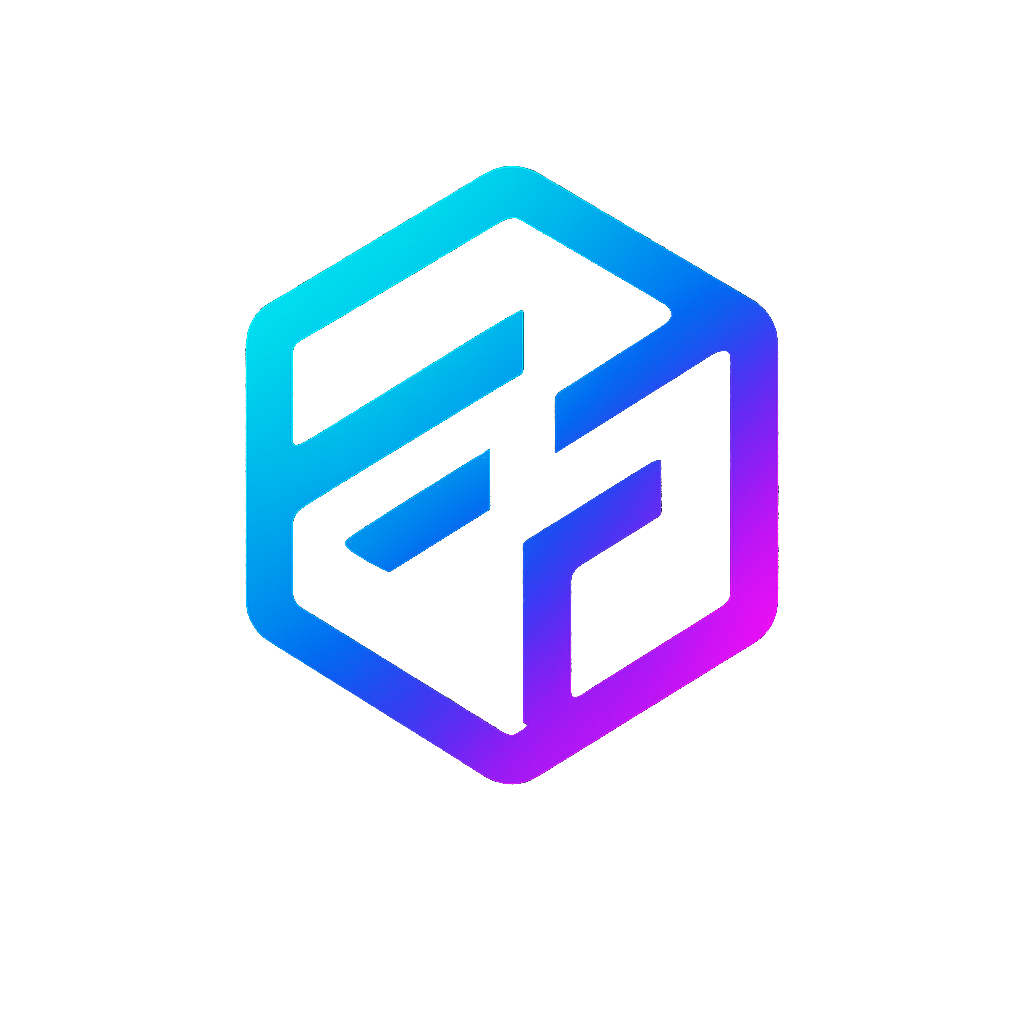SSD Boot Setup for Raspberry Pi 4/5
Both Raspberry Pi 4 and 5 have decent USB booting support built-in. Getting it working is pretty straightforward.
FAT32 boot partition
The Raspberry Pi boot process has some quirks worth understanding:
The GPU contains the primary bootloader, which looks for boot files on a FAT32 partition - this is hardcoded into the Broadcom SoC. That's why every Pi OS image has a small FAT32 /boot partition alongside the main ext4 root partition.
For USB booting, the Pi 4 needs its EEPROM updated to check USB devices. Pi 5 ships with this enabled by default in newer firmware.
Guide
Prerequisites
Make sure you have an SSD and a USB-to-SATA adapter or USB SSD ready.
1. Change the Boot Order
Use Raspberry Pi Imager to update bootloader:
1. Open Raspberry Pi Imager
2. Select `Misc utility images` > `bootloader utility (Raspberry pi 4 family)`
3. Choose `USB Boot`
4. Write to SD card and boot Pi once
5. Remove SD card after green screen appears# Check/configure boot order
sudo rpi-eeprom-config --edit
# Look for this line (USB boot priority):
# BOOT_ORDER=0xf412. Write Image to SSD
Download an image:
- Official Ubuntu: Ubuntu website
- Armbian (Noble): armbian archive
Use Raspberry Pi Imager or dd to write the image directly to your SSD.
3. Boot from SSD
Important
Remove any SD card from the Pi before booting - it will take priority over USB.
Connect the SSD and power on. The Pi should boot from the SSD after 5-10 seconds.